Reset your micro:bit
Restart or replace the current program or restore the program loaded during manufacture
Load a simple program, replacing the current one
Every time you transfer a program to the micro:bit, it erases the previous program. This can be sufficient to resolve some technical issues. If you program the micro:bit by dragging and dropping a .hex file onto the MICROBIT drive it will also clear all Bluetooth pairing or bonding information and any configuration.
We also know that some teachers find it useful to put a simple program onto all the class micro:bits at the end of a lesson so that students are not distracted by what is on their micro:bit at the start of the next lesson.
This program simply shows a heart forever:
Follow these instructions to transfer the downloaded file to a micro:bit.
Restore the program loaded onto brand new micro:bits
The program loaded on to brand new micro:bits is called the ‘meet the micro:bit’ program (previously called the ‘Out of box experience’).
Loading this program to your micro:bit by copying it to the MICROBIT drive acts like a factory reset, although it will load the most up-to-date version of ‘meet the micro:bit’ (including any improvements since your micro:bit was manufactured). This will also clear any Bluetooth pairing information on the micro:bit, so if you have paired the micro:bit with a phone or tablet, you will need to re-pair after performing this step.
The reset button on your micro:bit
Each micro:bit has a reset button on the back. Press the reset button to start the current program again.
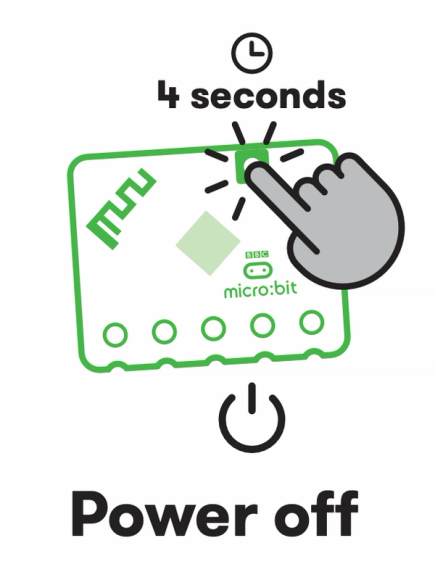
On the V2 micro:bit, hold the reset button until the light goes out (about 4 seconds) to power off your micro:bit. This will also stop the micro:bit making any sounds. Turn it back on by pressing the reset button again.
You can also just disconnect or switch off the power source to the micro:bit (e.g. remove any USB cable, disconnect the battery pack or remove a battery). The micro:bit will start running its program again when you reconnect the power.