The iOS micro:bit app
Code the micro:bit using your iOS mobile device
To use micro:bit's app for Apple iPads and iPhones:
- Download the app: It is not possible to send code over a cable on an iOS device. The free app enables you to send code to your micro:bit using Bluetooth.

Requires iOS 13 or later
- Write code in Microsoft MakeCode inside the app
- Or write code in a Chrome or Edge web browser and just use the app to transfer your code to the micro:bit
- This works with MakeCode, micro:bit classroom or, on micro:bit V2s only, using the micro:bit Python Editor
- Or write code in a Chrome or Edge web browser and just use the app to transfer your code to the micro:bit
- Send the code via Bluetooth using the app - this video demonstrates the process:
See creating and sending programs on a iPad or iPhone for more details. This includes details of how to retrieve data created as part of a data logging project using the iOS app.
Ideas
You can create many MakeCode projects on your phone or tablet. We've chosen a few to get you started:

Make your micro:bit’s heart beat using loops
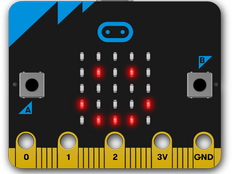
Use your micro:bit to express how you’re feeling

Make your micro:bit light up when the sun comes up

Shake your micro:bit to make random numbers

Make your own step counter with a micro:bit
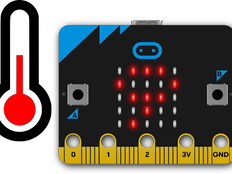
Make a simple thermometer with your micro:bit
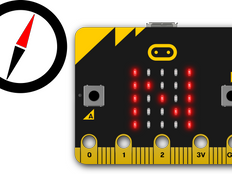
Create a simple compass to show which way is North
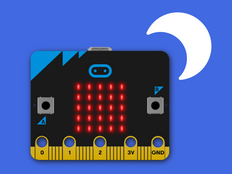
Create an automatic light that turns on when it’s dark.

Connect headphones or speakers to make noise
Top tips
- Before you start or if you are having problems transferring code to your micro:bit using the app:
- Use a computer to transfer a new MakeCode HEX file onto your micro:bit (e.g. Load the Simple program in Reset your micro:bit or your own program) before trying the app again.
- This is necessary if you’ve previously been using Python with your micro:bit or to clear an error on your micro:bit.
- Make sure your micro:bit is in Bluetooth mode every time you transfer a MakeCode program to it via the app.
- To enter Bluetooth mode, if pressing reset 3 times doesn't work, try holding down the A and B buttons, then press and release the reset button. Keep holding A and B buttons until all the LEDs on the display light up.
- If you’re using batteries to power your micro:bit when using the app, make sure they are fresh. Even if the micro:bit seems to be working, it may not have enough power for the Bluetooth radio function to work.
- For help with the apps and any other aspects of micro:bit, check out our Knowledge base or submit a help request.
Monitor and control
The 'Monitor and control' section of the iOS app allows you to observe real-time data from the micro:bit sensors, send messages directly to the LEDs and control the micro:bit buttons and pins from your iPad or iPhone.
Monitor is also ideal for exploring Bluetooth services in real-time, and for debugging your program code.
These facilities are only available if you have added Bluetooth services to your program, or use one of the examples like ‘monitor-services’ which you'll find in the 'Flash' page of the app.
The micro:bit iOS app is developed by Insight Resources on behalf of the Micro:bit Educational Foundation.