Teaching the NCCE sensing lessons
The National Centre for Computing Education in England have published a great set of micro:bit primary school lessons on sensing, which build towards creating a step counter. This guide offers some practical advice and support to help you get the most from this unit of work.
Getting started
If you’re new to the micro:bit, the Microsoft MakeCode block editor is instantly familiar to any student or teacher who's used Scratch. Colourful blocks in categories snap together to make things happen, only instead of controlling a character on a computer screen, you’re creating your own self-contained digital device. Our getting started pages will guide you through your first steps.
Supporting concept videos and projects
Students will get more out of the unit if they understand some of the fundamental underlying concepts, the ‘magic’ that makes software and hardware work together. Our videos on inputs and outputs and processors help demystify abstract concepts using simple examples that students can relate to:
Variables and selection
Other main concepts covered in the NCCE sensing lessons are variables and selection. Variables in particular can be hard to grasp. Common misconceptions include thinking that a variable called ‘time’ always contains the current time, for example, or not realising that the name of a variable can be anything you like (within reason!)
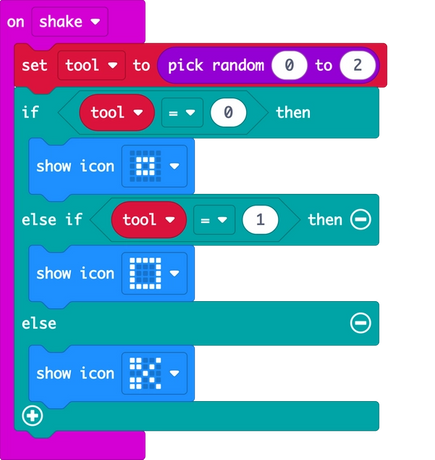
So it’s a great idea to reinforce these key concepts with uses in other contexts. For example our quick Rock, paper, scissors project uses a variable to store a random number. This number varies every time you shake your micro:bit. It then uses selection to choose a different icon to display depending on the number. Encourage students to modify the program, changing the variable name to one of their own devising, or increasing the number range and adding more pictures or different for a more complex game of their own.
Practical tips
How many micro:bits do I need?
You can start with no micro:bits at all! You can use the online MakeCode simulator for teaching this unit, but physical computing has most impact when students create digital artefacts they can hold in their hands. Paired-programming is a great idea, so class sets of 10 or 15 micro:bits can work really well, or you could use smaller sets if teaching the coding sections of the lesson as part of a carousel.
What else do I need?
- An internet connection for the online MakeCode editor
- Laptops, desktop computers or tablets for coding - ideally one per micro:bit
- Micro USB leads for the micro:bits if you’re using laptops or desktop computers
- If you’re using tablets, see our Guide to mobile apps.
- micro:bit battery packs are not essential but it’s great to use them if possible so your students can unplug the micro:bit and use it on its own as a real step counter
Quick transfer of code
If you use the Chrome or Edge web browser, students can transfer their code direct from the editor to the micro:bit with one click. Find more information in the user guide.
Storage, setting up and packing away
Allow some time for getting micro:bits out and packing away. Student monitors can be very helpful with this. Craft storage boxes make good storage for class sets, but we love this idea from a teacher who uses (clean, new!) takeaway food containers to hold each micro:bit set with its battery back and USB lead, encouraging students to look after their own kit.


Saving and tracking student work
micro:bit classroom is a free tool for making it easier to manage coding lessons. It allows you to capture all students’ code at the end of the lesson so you can review it and students can pick up where they left off at a later date without having to save their work. It's GDPR-compliant as it uses no email addresses, usernames or passwords, just a simple pin and picture login.
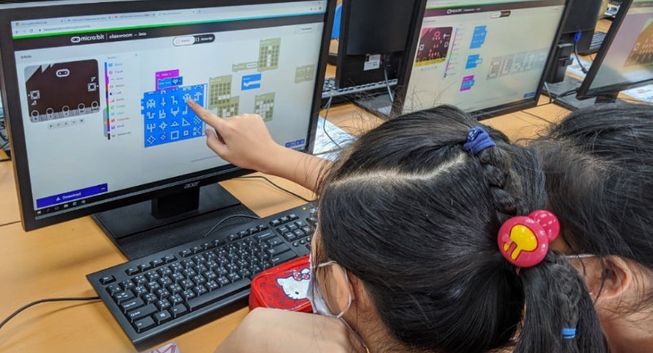
CLASSROOM, Hong Kong
Getting help
As an educational non-profit, the Micro:bit Educational Foundation provides free resources and support:
- Our User guide looks in greater depth at the micro:bit’s features and code editors
- The support site is full of articles prompted by questions from teachers: https://support.microbit.org/support/home
- If you’re still stuck, you can contact us - your questions are answered by real micro:bit experts: https://support.microbit.org/support/tickets/new
If you're teaching in England or Wales, your local CAS hub is also a great place to get help and there’s a global community of educators on social media using the micro:bit - use the #microbit hashtag to share your experiences.
More lessons and projects
The Micro:bit Educational Foundation has published
- 19 full units of work including 12 for Primary years, most are cross-curricular with subjects like Art, Science and Music
- Over 80 quick projects, many with video guides.
Where can I get micro:bits?
- From September 2021, the NCCE hubs in England will have sets of micro:bits to loan to schools.
- Most secondary schools in the UK have micro:bits from the 2015 BBC project, you could ask if they have any to spare or lend.
- Buy through one of our resellers. We advise getting the Go (individual) or Club (sets of 10) packs which include USB leads and battery packs with micro:bits for classroom use.
- If you want to explore the micro:bit for yourself, many public libraries have micro:bits to lend.


