ステップ1: 作る
説明
BBC micro:bitを環境科学調査の一環として、温度、光、音量を測定するツールに変えましょう。
はじめに
プログラミングガイド
使い方
- このプロジェクトでmicro:bitを温度計や音や光の計測器にして、科学実験での計測に活用しましょう。
- 以下のコードをmicro:bitに転送するか、自分でプログラムを作成したい場合は上記のコーディングビデオを見てください。
- 電池ボックスをmicro:bitに取り付ければ準備完了です。
- 測定値を記録するために、私たちが用意したデータ記録シートを使用できます。
温度
micro:bitを温度計として使用して、さまざまな場所の温度差を測定します。 温度をセ氏でディスプレイに表示するにはAボタンを押してください。 正しい読み取りを確保するために、新しい場所にmicro:bitを数分間置いておく事は良いアイデアでしょう。
音
micro:bitをサウンドレベルメーターとして使用するには、ボタンBを押して0(最も静か)から255(最も大きい)までのスケールでサウンドレベルを表示します。
ボタンを押す音が記録されないように、音を読み取る前に短い遅延が設けられています。
光
micro:bitを照度計として使うには、AボタンとBボタンを一緒に押してください。 それは読み取った光の強さを0(最も暗い)から255(最も明るい)の間で表示します。
データの分析
ヒント: できる限り多くのデータを収集することは科学的な実践として良いことなので、各場所で複数の測定値を取得し、平均を計算するとよいでしょう。
データを記録したら、それを分析して結論を導き出すことができます。 あなたの周囲の温度、音、光のレベルに関するデータから何を学ぶことができるでしょうか?
どこが一番暖かい、冷たい、うるさい、静か、明るい、暗いでしょう?そして何が影響を及ぼしているでしょうか?
必要なもの
- micro:bit
- MakeCodeまたはPythonエディター
- 電池ボックス
- データ記録用紙などの紙
- ペンか鉛筆
データ記録シート
データ記録シートは計った値を記録するのに使います。
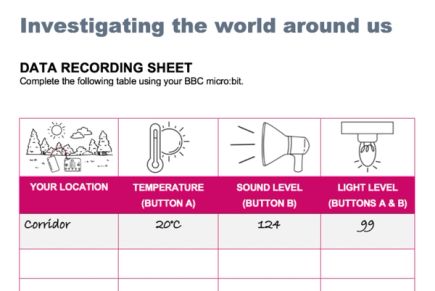
ステップ2: プログラムする
1from microbit import *
2
3# The Python version of this project has sleep()
4# for each button press to make the A+B button work better
5
6while True:
7 if button_a.is_pressed() and button_b.is_pressed():
8 display.scroll(display.read_light_level())
9 sleep(200)
10 elif button_a.is_pressed():
11 display.scroll(temperature())
12 sleep(200)
13 elif button_b.is_pressed():
14 sleep(200)
15 display.scroll(microphone.sound_level())ステップ3: 改善する
- 温度、音、光の測定値が表示されているときに、「文字列を表示」ブロックを追加して明確にします。
- コードを変更して温度の読み取り値を華氏で表示することもできます。これを行う方法については、華氏温度計プロジェクトを参照してください。
- もしあなたがマイクを備えていないmicro:bit V1をお持ちなら、ボタンBのプログラムを削除すれば明るさと温度を計る事ができます。
This content is published under a Creative Commons Attribution-ShareAlike 4.0 International (CC BY-SA 4.0) licence.


