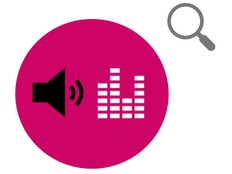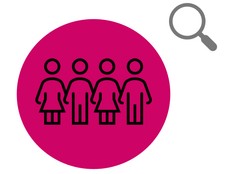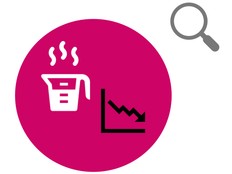Stap 1: Voorbereiden
Wat is het?
Gebruik je BBC micro:bit om te bepalen waar een zonnepaneel geplaatst kan worden door het licht aan verschillende kanten van een gebouw te meten.
Dit project is ontwikkeld in partnerschap met White Rose Science voor wetenschapsleraren en stelt studenten in staat om een data logger te gebruiken, en de bevindingen van onderzoeken te rapporteren en te presenteren en meer te leren over hernieuwbare energiebronnen. Leerlingen kunnen ook werken met variabelen, verschillende vormen van input en output in een computerprogramma.
Deze video legt uit hoe je het experiment moet doen.
Zo werkt het
- Je hebt vier micro:bit nodig, elk met het hex-bestand voor zonlichtgegevens.
- Elke micro:bit wordt gekoppeld aan een batterijpakket en geplaatst in een gesloten plastic zak.
- Eén zak is bevestigd aan de noordelijke, zuidelijke, oost-en westzijdes van een gebouw, of aan zoveel zijden als je toegang hebt.
- Je logt informatie in over lichtniveaus op alle vier de micro:bits gedurende 24 uur.
- Download en vergelijk de gegevens om de beste plaatsing voor een zonnepaneel te bepalen.
Benodigdheden
- micro:bits
- heldere plastic zakken
- batterijpakketten met nieuwe batterijen erin
- tekenreeks
- een computer/laptop/tablet en een USB-kabel om de gegevens te bekijken
Stap 2: Onderzoek
- Download het hex-bestand van de zonlichtgegevens en zet het op de micro:bits. Je hoeft de code voor dit project zelf niet te schrijven om het experiment te doen. Als je geïnteresseerd bent in coderen, bezoek dan de stap 4: Codeer het gedeelte hieronder.
- Bevestig je batterijpakketten en plaats elke micro:bit in een verzegelde plastic zak om te voorkomen dat ze nat worden.
- Markeer elke plastic zak om de locatie ervan te bepalen bij het analyseren van de gegevens.
- Plaats je zakken aan de zijkanten van het gebouw, zodat niets een schaduw over de zakken werpt.
- Druk op knop A op elke micro:bit om data loggen te starten. Wanneer je begint met loggen, verschijnt er een vinkje op de micro:bit’s LED-scherm gedurende twee seconden. Daarna licht één LED in de linkerbovenhoek van het scherm aan om je te laten zien dat de micro:bit in logging modus is. Er verschijnt ook één keer per uur een hart op het display wanneer gegevens worden vastgelegd.
- Kom na 24 uur terug en druk op B op elke micro:bit om te stoppen met loggen. Er verschijnt een kruis op elke micro:bit's LED-scherm.
Tips
- Om nauwkeuriger te zijn, plaats iedere micro:bit onder een hoek van 45 graden op de muur, gebruik makend van een kleine steen als gewicht om het op zijn plaats te houden.
- Als je het experiment opnieuw moet uitvoeren, verwijder de data door op knoppen A en B te drukken. Er zal een schedel verschijnen op het LED-scherm. Druk op de reset knop op de achterkant van de micro:bit om de tijd terug te zetten naar 0.
Stap 3: Analyseren
Om de gegevens te bekijken, moet je het batterijpakket loskoppelen en de micro:bit weer aansluiten op een computer. De micro:bit verschijnt als een USB schijf genaamd MICROBIT. Kijk in het MICROBIT station en open het MIJN_DATA bestand om een tabel met je gegevens in een webbrowser te zien:
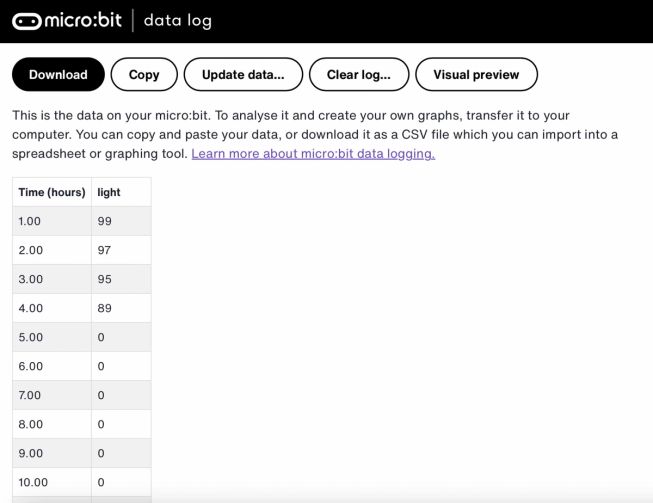
- De tijdstempels in de log geven aan hoeveel tijd er is verstreken sinds de gegevensregistratie is begonnen.
- Klik op Visuele weergave om een grafiek van je gegevens te zien:
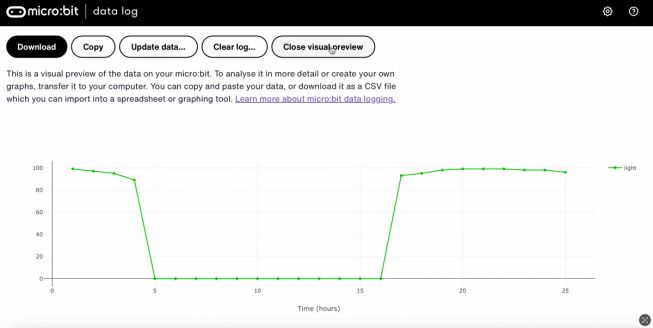
Je kunt op Kopieer klikken en vervolgens je gegevens in een spreadsheet plakken. Als je al je gegevens verzamelt in één spreadsheet, is het makkelijker om informatie aan de verschillende zijden van het gebouw te vergelijken.
Step 4: Codeer het
Bekijk deze video om te zien hoe je het project kunt coderen:
Als je geïnteresseerd bent in het wijzigen van de code voor dit project, klik dan op de knoppen hieronder:
This content is published under a Creative Commons Attribution-ShareAlike 4.0 International (CC BY-SA 4.0) licence.