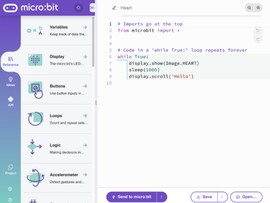Set coding tasks in seconds
Setting coding assignments with the micro:bit can be as simple as sending an email. This quick guide shows you simple ways to create coding tasks for your students whether they are in school, at home - or both.
Simple project sharing
The simplest way to set a micro:bit coding assignment is to create a Microsoft MakeCode project with some starter code, publish it and share its link.
- Add student instructions to the project by right-clicking on the background next to the blocks and choose 'Add Comment' from the menu
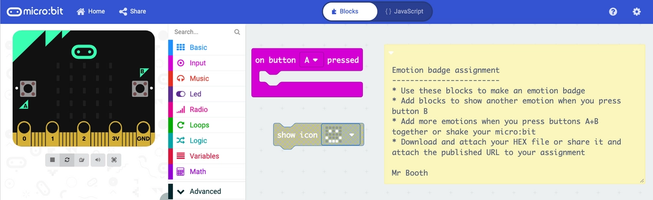
- Make a link to the started project by clicking on the share button (1).
- Make sure the project has a suitable name, then click on the 'Publish project' button (2):
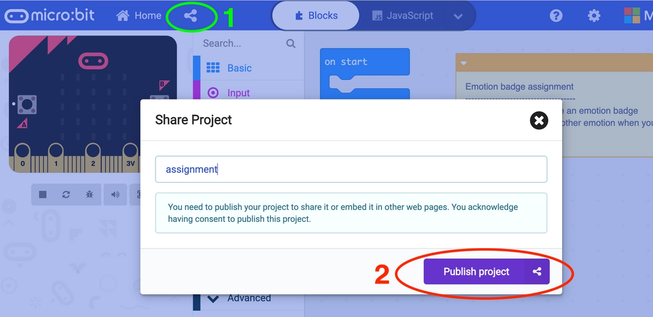
- You'll then get a link you can copy and paste into an email message to your students or assignment in any Virtual Learning Environment (VLE) such as Google Classroom or Microsoft Teams.
- You can also download a unique QR code and links for embedding your starter project in a web page.
- Your students can then open your code using a simple link, read the assignment instructions and get to work on it.
- When they're ready to submit their work, they just need to publish their own version of the project and send their new link back to you.
Using the simulator
If you have students at home or in school who cannot access physical micro:bits, they can use the MakeCode simulator for many projects.
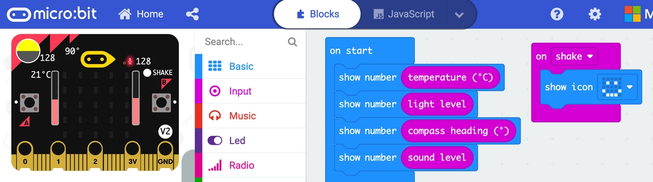
As you add blocks using different inputs sensors, the features appear in the simulator and so you can interact with them and mimic the behaviour of a real micro:bit.
As well as being able to click on the buttons, the micro:bit simulator can show what happens when light, temperature or sound levels change, when the compass detects changes in direction or if the micro:bit is shaken.
Using the simulator is also a great idea in class to debug code before flashing it on to a real micro:bit, so getting familiar with it whilst learning at home can be a benefit to students when they return to face-to-face teaching.
First steps with the micro:bit
Our updated Features guide take you from beginner to confident micro:bit user with video guides and carefully-selected sample projects. Use these to get familiar with the micro:bit and then share them with your students.
Lesson and project ideas
We have 18 sets of lessons suitable for ages 7 to 16 and almost 80 quick Make it: code it projects you can use as starters. You can filter projects by computing topic and difficulty. Each project includes working code examples in MakeCode and Python, plus many have video guides for independent learning. The MakeCode simulator means your students can create code even if they don't currently have access to a micro:bit.
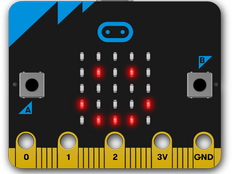
Use your micro:bit to express how you’re feeling
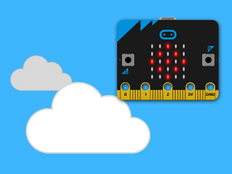
Regulate your breathing and relax

Code your own electronic pet