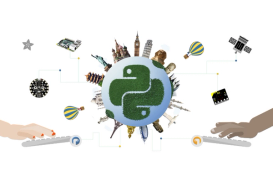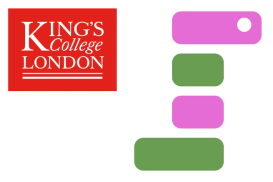Microsoft MakeCode
Microsoft’s MakeCode editor is the perfect way to start programming and get creating with the BBC micro:bit. The colour-coded blocks are familiar to anyone who’s previously used Scratch, and yet powerful enough to access all the features of this tiny computer. You can also switch to JavaScript to see the text-based code behind the blocks.
Our getting started pages will guide you through your first steps.
You can find out more about requirements for using the MakeCode editor in the classroom in the MakeCode FAQ.

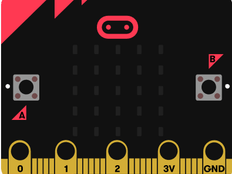
Turn your micro:bit into an animated name badge
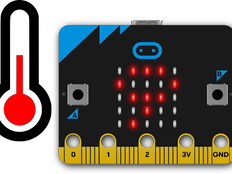
Make a simple thermometer with your micro:bit
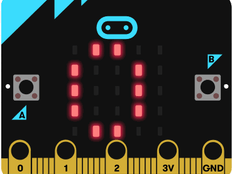
Count skips, jumps, birds - or anything!
Python
Python is a great way to deepen your programming skills through text-based coding. Its natural English-like structure makes it easy to start learning, but it’s also powerful enough to be used in areas like data science and machine learning.
It’s widely used in schools and is supported by a global community of teachers, programmers and engineers. Our Python editor is designed to help teachers and learners get the most out of text-based programming on the micro:bit.


Can't agree on what to do? Let your micro:bit decide!

Make a radio-controlled burglar alarm
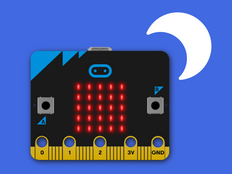
Create an automatic light that turns on when it’s dark.
Mobile and tablet apps
If you’re using mobile devices like phones or tablets we have iOS and Android apps that let you program your micro:bit using MakeCode. Code is transferred from your mobile device to the micro:bit using a Bluetooth radio connection, so no data cables are needed.
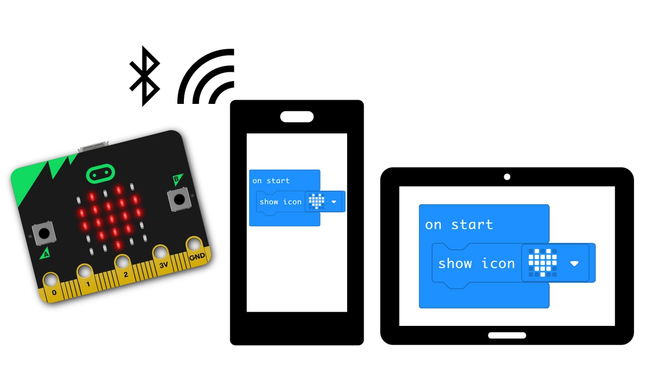
micro:bit CreateAI
micro:bit CreateAI is a free, web-based tool that makes it easy for students to explore AI through movement and machine learning, and take it into the real world with a BBC micro:bit.
With micro:bit CreateAI, you can program a micro:bit to recognise and respond to your movements, like clapping, waving, dancing or jumping. You can do this by collecting your data samples, training, testing and improving your own machine learning model, then using it in a Microsoft MakeCode program on your micro:bit.
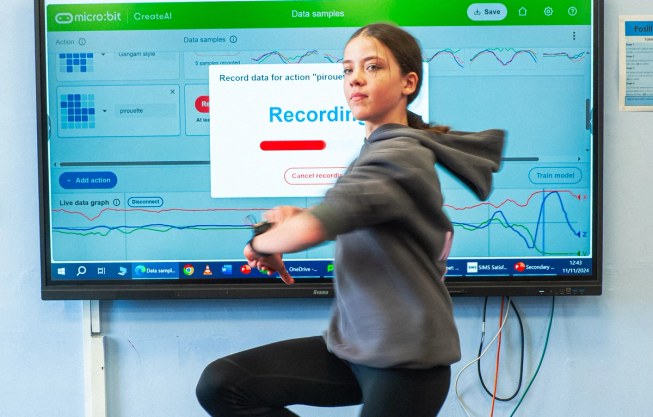
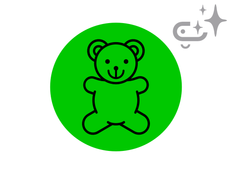
Use storytelling to introduce AI.

Make a smart exercise timer using AI

Use AI to detect and time specific activities
Scratch
Scratch is loved by children and adults the world over. For many, Scratch is their first introduction to programming from around age 8 and up.
You can integrate micro:bit into your Scratch projects, turning your micro:bit into a physical game controller, paintbrush, digital scoreboard or more. You’ll need a Windows or macOS (version 10/11) computer with Bluetooth and Scratch Link installed or a Chromebook or mobile device to install the Android app. You can then follow the links below to get started or explore our Scratch projects.
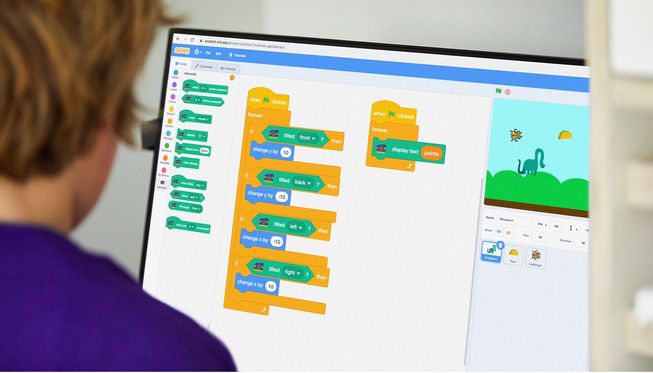

Control a mysterious musical instrument in Scratch
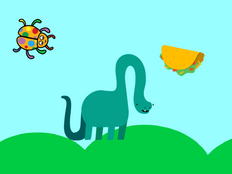
Make your own wireless game controller for Scratch

Play chords on a micro:bit guitar with Scratch
Swift Playgrounds
If you have an Apple iPad or Mac computer with macOS 10.15.3 or later, you can explore the Swift programming language with our Swift Playgrounds interactive book.
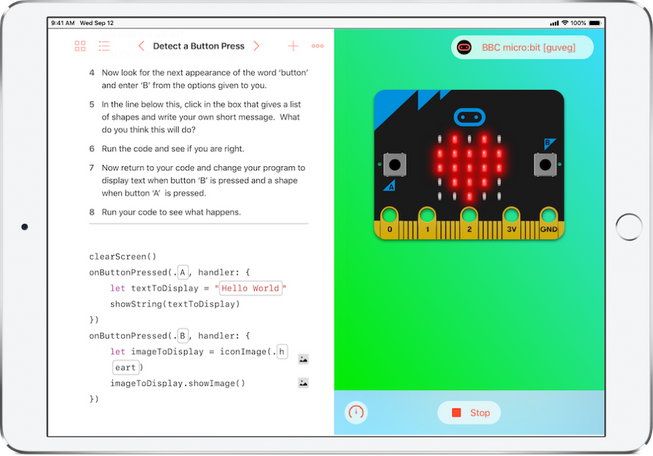
Other editors
There’s a huge community of people making tools for programming and interacting with the micro:bit which means you can program your micro:bit in Python, C++ and other languages, including other block editors.
The editors listed below are not officially supported by the Micro:bit Educational Foundation, so please look for the ‘support’ details in the editors themselves for any questions.