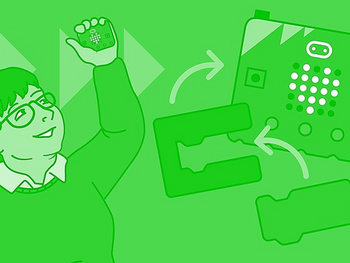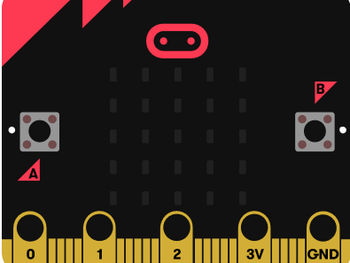First lessons with MakeCode and the micro:bit
Unit of work
6 lessons
MakeCode
7-11 yrs
A sequence of six lessons that provide a pathway through six projects, ideal for getting started with the micro:bit. Students will develop their use of some core computing concepts through coding and making practical projects.
Projects include a name badge, animation, using inputs and outputs to make an emotion badge, using sensors to make step counters and nightlights, and finally combining skills from previous lessons to make a rock, paper, scissors game.
Computational thinking:
Algorithms
Computer systems:
Input/output
Sensors
Programming:
Iteration
Randomisation
Selection
Variables