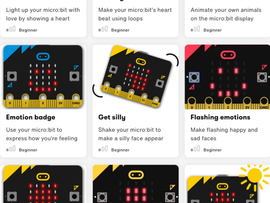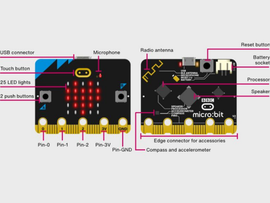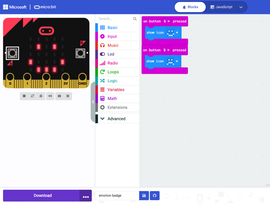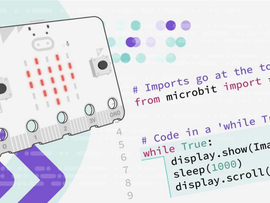Practical tips for successful micro:bit lessons
Ideas, insights and inspiration from the classroom

Samira Affi extensively uses micro:bit classroom and Microsoft MakeCode with her students in Tunisia
Whether you are an experienced computing teacher or new to coding, the BBC micro:bit can help you teach digital creativity with a device specifically designed to be used by children in the classroom and beyond. Teachers from around the world use the micro:bit every day, and here we share their practical and classroom-tested tips that you can adopt straight away.
Check the basics before you start
It’s important to carry out some pre-lesson checks:
- Make sure you have access to laptops or desktop computers, USB leads, and micro:bits themselves.
- Do a trial run on a student account, making sure you can access the code editor and download code to your micro:bit.
- Think about how you will run your session. You don’t always need one device per student — it might be more appropriate to work in pairs, small groups or even as a whole class.
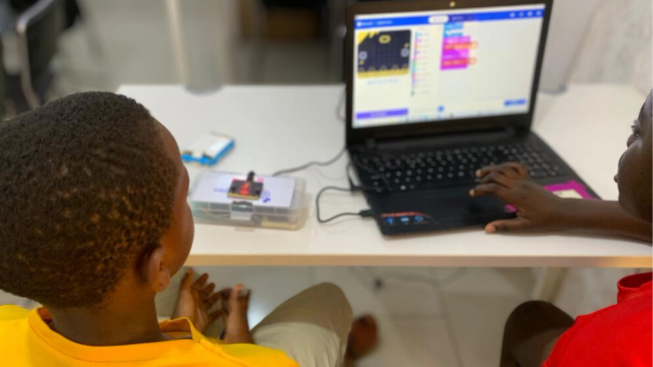
Students take part in a Bountiful STEM Educational Foundation lesson in Ghana
Before you introduce the micro:bit to your class, it helps to familiarise yourself with the device and its possibilities. Our free professional development courses are a great way to build confidence and explore what you and your students can achieve. Our Practical tips course is a great place to start.


Organise your classroom for success
Classroom organisation plays a big role in lesson success. Many teachers recommend keeping a few spare micro:bits available in case of problems and bookmarking the Microsoft MakeCode editor or specific lesson resources in advance.
The micro:bit simulator on MakeCode is a useful way to demonstrate how code works on screen, while micro:bit Classroom can help you manage live lessons and gather evidence of student work. Practical touches, such as labelling USBs, storing kits in simple containers, or enlisting pupils as helpers to distribute equipment, can save valuable time and ensure smoother transitions between activities.

Gifty Akosua Arkoh uses the micro:bit simulator with her Ghanaian students
Ghanaian STEM Instructor, Gifty Akosua Arkoh is a passionate teacher who uses Microsoft MakeCode to help students start their coding journey with the micro:bit.

The blocks are simple and fun to use, so even beginners can follow along. One thing that works really well is the simulator. It shows what the micro:bit will do before students download the code. This helps them fix mistakes on their own and saves time in class.

Gifty Akosua Arkoh, STEM Instructor, Ghana
Utilise ready-made resources
Our educational resources are ready-to-use, free and do not need a login. Explore these to see what fits, complements, or can be adapted for your needs.
Many teachers start with simple projects to help students quickly build confidence while learning the basics of coding.

Make your micro:bit’s heart beat using loops

Make your own step counter with a micro:bit
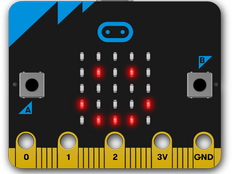
Use your micro:bit to express how you’re feeling
Demonstrating how the following online tools and editors work on a projector or interactive display is a good way to support whole-class learning.
Get hands-on early

Students in Missouri get hands on and creative with micro:bits
Once you have the basics in place, get hands on as soon as possible. A simple activity like displaying a name or smiley face on the micro:bit is an excellent first activity. Encourage students to press buttons, explore the simulator, and experiment freely. Debugging together as a class is not only valuable but also shows pupils that mistakes are a natural and essential part of the learning process.
Make projects meaningful
The most impactful micro:bit projects are those that feel meaningful. Teachers across the world link micro:bit activities to other school subjects and real-world issues. For example, you might use the device’s data logging feature to record temperature changes in science, loops and random numbers to model probability in maths, or create a fitness tracker in physical education. In art or design technology, students can code a digital pet, while the global do your :bit challenge encourages young people to solve community problems through creative coding.
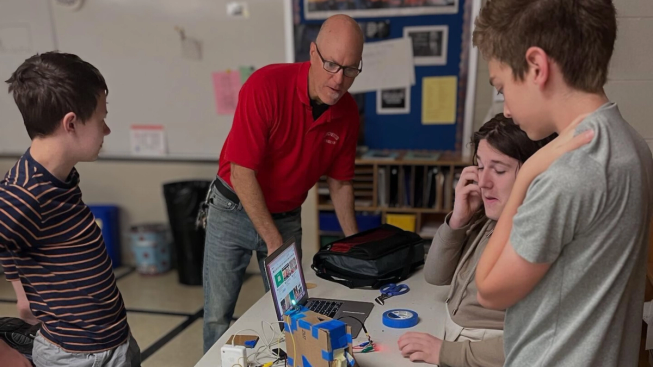
Jim Cibulka supports his students to use micro:bits in their creative projects
Missouri Science teacher, Jim Cibulka uses micro:bits across a wide range of lessons, but particularly in his science classes.

Don’t be bound by the curriculum! If a student asks to do a project, there is almost always a way to incorporate the learning objectives the canned curriculum has included. One of my students made the game SIMON last year on a micro:bit. It took him six weeks but he ended up learning way more than the curriculum was expecting!

Jim Cibulka, Science teacher, Missouri
Anticipate challenges and adapt
Of course, technology doesn’t always go to plan, and that’s okay. Many teachers use help prompt hand-outs, such as the classroom poster created by Pauline Maas, a micro:bit Champion based in the Netherlands, and strategies such as the “ask three before me” rule to encourage peer-to-peer learning and resilience.
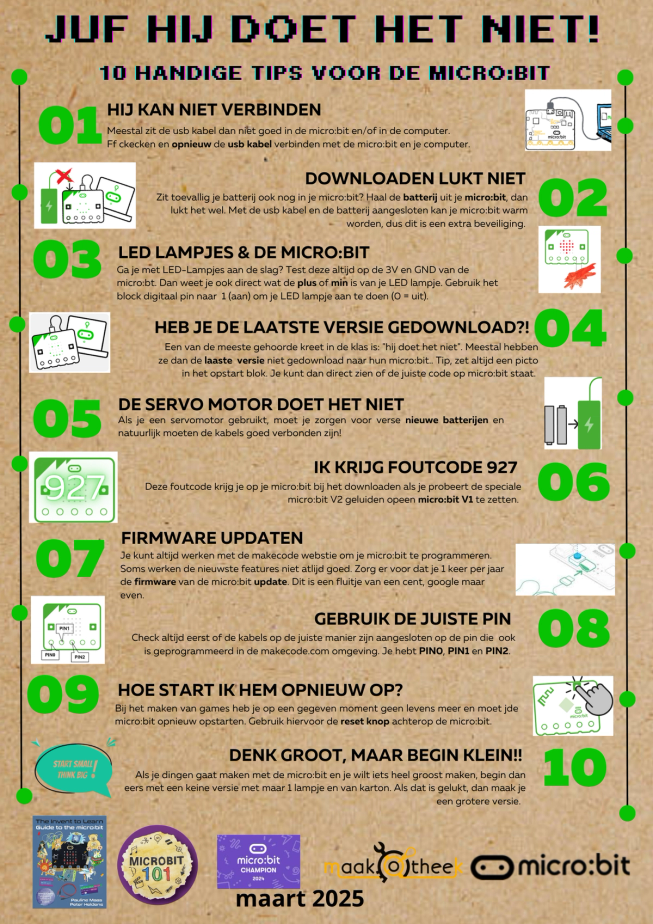
Pauline Maas’s poster troubleshoots the most common challenges that students come across
Pair programming is another proven approach: one student acts as the driver, writing the code, while the other is the navigator, providing instructions and checking the code. This collaboration not only eases device-sharing challenges but also builds real-life skills — many games development or scientific programming roles use pair programming. Having extension activities ready for early finishers ensures all students remain engaged. If you need extra support, explore our Help & support section.

Sabrina Tirachen, lead educator at the Possible Zone, Boston
Sabrina Tirachen specialises in interdisciplinary, project-based STEM curriculum for diverse student populations with her work at the Possible Zone in Boston. She recommends using strategies to address both conceptual and emotional struggles:
- For conceptual struggles, focus on building problem-solving skills by first running a quick check for understanding. Encourage students to explain what they want their code to do and walk through it line by line to identify potential bugs. If they can debug successfully, guide them through the process until the problem is solved; if not, model metacognitive thinking by troubleshooting aloud to demonstrate how you approach debugging. Take note of the conceptual areas where the student struggled and plan to review or reinforce those concepts later.
- For emotional struggles, emphasise learning to fail forward by allowing students to step away from the task when frustrated, using positive reinforcement, and modelling the importance of taking breaks. Celebrating debugging successes as a class and building routines that normalise getting “unstuck” can create a supportive learning environment where students see challenges as opportunities for growth.
Celebrate progress, not perfection
Finally, remember to celebrate progress, not perfection. Every small success with the micro:bit is worth recognising. Many teachers encourage students to create learning journals using screenshots and annotations of their code, or presentations that document their projects. These journals not only help children take ownership of their learning but also provide evidence for assessment and reporting. Displaying student work on classroom walls or sharing it on school social media can further boost confidence and inspire others. Sharing your own micro:bit journey with colleagues can also help build a culture of digital creativity across your school.
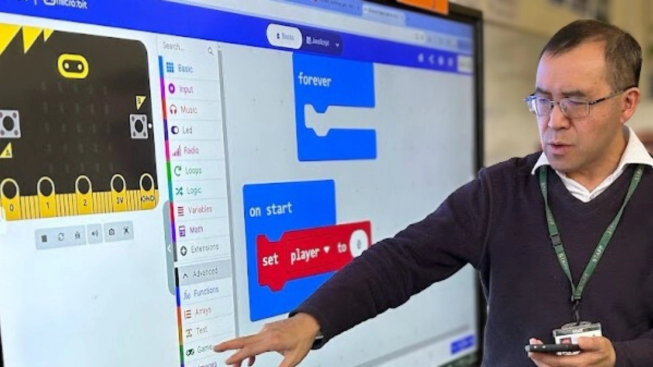
micro:bit Champion, Allen Tsui, subject specialist in computing

My advice is store, share and celebrate. As part of the assessment process, I expect the children to be able to save their MakeCode projects so they can individually access their projects anytime, anywhere. The school’s weekly newsletter will feature computing project of the week to encourage children to talk to their families about what they have been learning.

Allen Tsui, subject specialist in computing, Willow Brook Primary School Academy, London.
You don’t need to be an expert to get started
The micro:bit is designed to support you, not challenge you. By starting small, setting up your classroom and lessons for success, making use of ready-made resources, and celebrating each achievement, you’ll give your students valuable skills and confidence in computing. Keep sharing your stories and tips with us on social media!