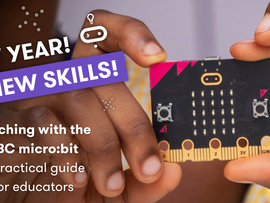Microsoft MakeCode release exciting new updates
Microsoft have announced some new features and exciting developments in their newly launched update to Microsoft MakeCode.

New optional MakeCode sign in
You now have the option to use a Google or Microsoft account to sign into MakeCode.
The Google or Microsoft account is used for authentication; all your code is saved in your Microsoft MakeCode account, in the cloud. This means all your saved programs can be accessed in MakeCode from any computer when you sign-in using those Google or Microsoft credentials.
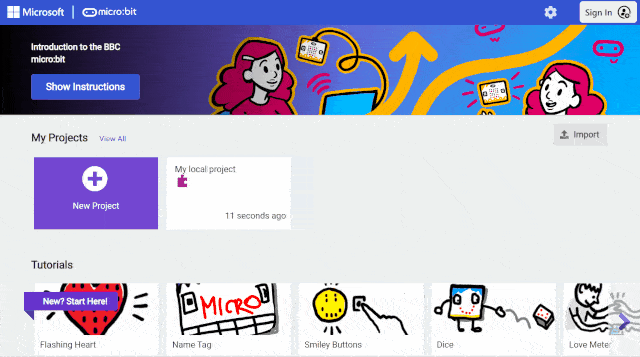
Using the new sign-in at school
This feature will allow you to access your projects from different devices, both inside and outside school, provided the projects were opened/created while logged in. This allows individuals to access their projects, but does not support teachers to view their students’ code unless the individual shares it directly with them.
Note that projects that already exist and have been saved locally (browser cached) will not automatically save to the cloud, unless the user opens them while logged in. This change will help students return to individual projects over multiple sessions from different devices, for example, if you share and use different laptops from lesson to lesson.
Persistent share - a benefit for teachers
Another benefit of signing in to MakeCode is that you can now create shareable links to projects that update when you update your code. So teachers can share links with students to starter code or a project for an assignment, update their projects and keep the same sharing link.
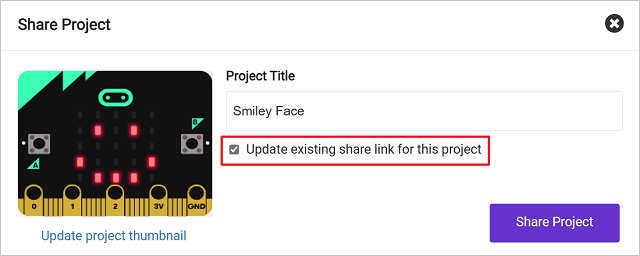
No need to sign in, MakeCode still works the same as it always has
For schools who do not want to use sign in, or do not have the option to use Microsoft or Google logins for authentication, the MakeCode experience will remain unchanged.
MakeCode will continue to keep copies of your recent projects via your browser’s temporary storage (which is how you see them today on your MakeCode home screen) and you can download projects to your computer for permanent storage (using the ‘save’ and ‘download’ buttons).
Microsoft MakeCode privacy FAQs
For more information about Microsoft MakeCode data privacy, their privacy FAQ offers helpful information: https://makecode.com/privacy-faq
Updated ‘Download’ experience - direct download as default
You’ll notice a slightly different flow when you click the Download button. Pairing through WebUSB will now be recommended in the window that appears, which means users can download code directly to their micro:bit when the micro:bit is connected to their computer via USB.
Users can still choose to download the .hex file and use the drag and drop method if they prefer. To do this they need to click on ‘Download as file’ instead of choosing ‘Pair’.
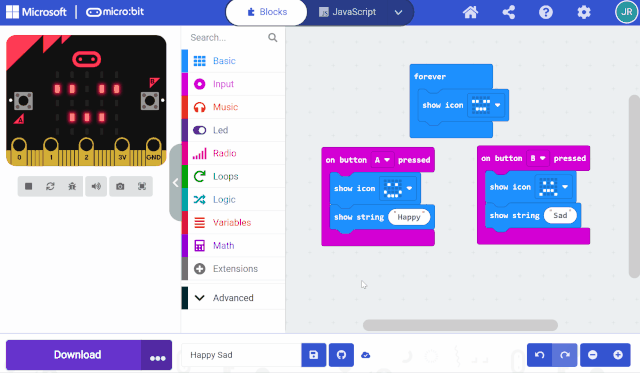
A 'Getting started' tour of MakeCode
When new users open MakeCode for the first time, they will now see the option to take an onboarding tour to learn about the different parts of the MakeCode editor. This tour can also be accessed again by selecting ‘Tour’ under the ‘Help’ menu by clicking on the ? icon.
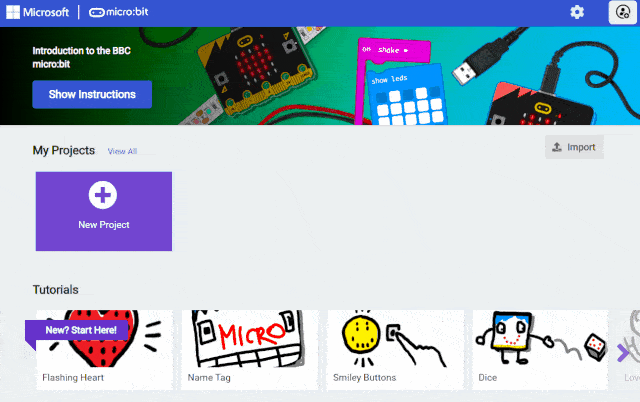
Helpful changes to tutorials
The tutorial layout has changed slightly to make navigating through the tutorial steps easier, and you can resize the tutorial instruction window to better fit your screen size.
To make it easier to know what block to use in the instructions, you can click on the coloured block names in the instructions to open the location of the block in the Toolbox. In addition, MakeCode now supports images, icons and videos embedded in tutorial instructions.
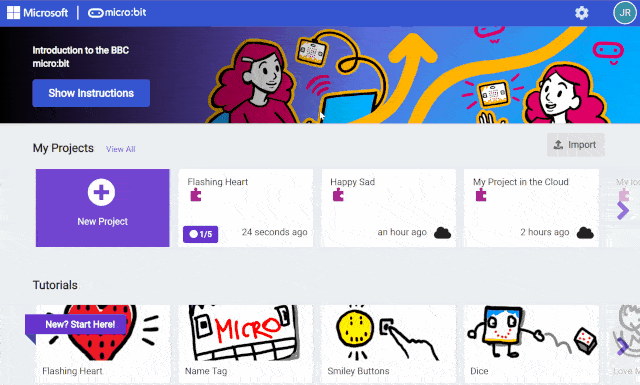
Music category block changes
'Play melody' replaces 'start melody'
The MakeCode music category now has a simpler ‘Play’ block for playing different kinds of sounds. So, if you’re building a project that uses the old ‘start melody’ block using a built-in tune, scroll down to ‘Melody Advanced’ and pick the ‘play melody dadadum’ block instead, as shown below. Any existing code that uses the ‘Start melody’ block can still be used, and your block will appear as normal.
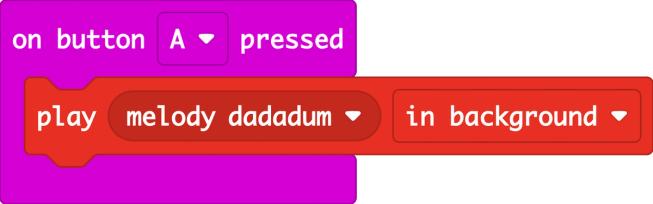
Microsoft have also added a 'Sound is Playing' block to help distinguish between sounds coming from the micro:bit and the environment.
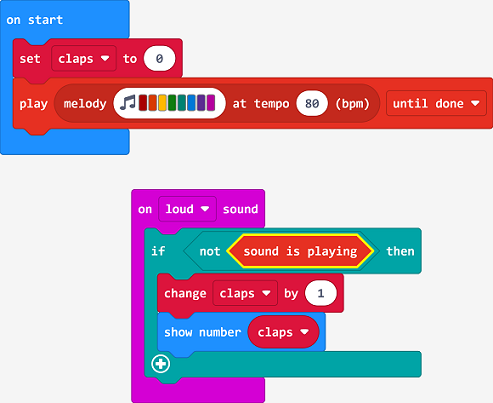
Easier to use magnetometer
When measuring magnetic field strength using the micro:bit’s compass as a magnetometer, you no longer need to calibrate the compass, for example when making a door alarm.
If you’re using the micro:bit’s compass to measure which way it’s pointing relative to magnetic north, you do still need to calibrate the compass by tilting the micro:bit to fill the screen.
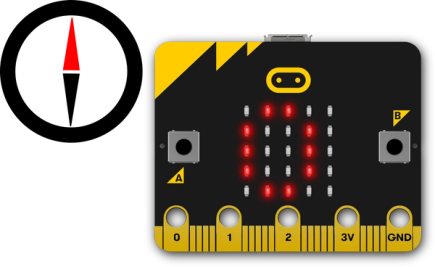
Audio recording and playback extension
There is a new extension in the gallery called 'audio-recording' which allows users to record short audio clips and play them back in the simulator and on the micro:bit. This extension will only work on the micro:bit V2.
Audio playback quality is much improved with headphones. This project shows you how to connect them.
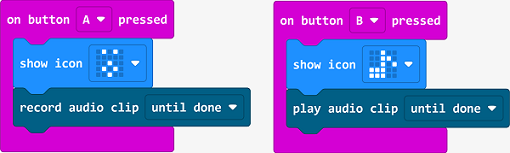
About Microsoft MakeCode
Microsoft is a Founding Partner of the Micro:bit Educational Foundation. The Foundation works collaboratively with Microsoft on the development of the MakeCode software editor. Each year the two organisations collaborate on features to support new ways to work in code and physical computing with the micro:bit.