The new micro:bit Python Editor
Quick and easy coding
Makes text-based programming simple for students aged 11-14
Quick and easy coding
Makes text-based programming simple for students aged 11-14
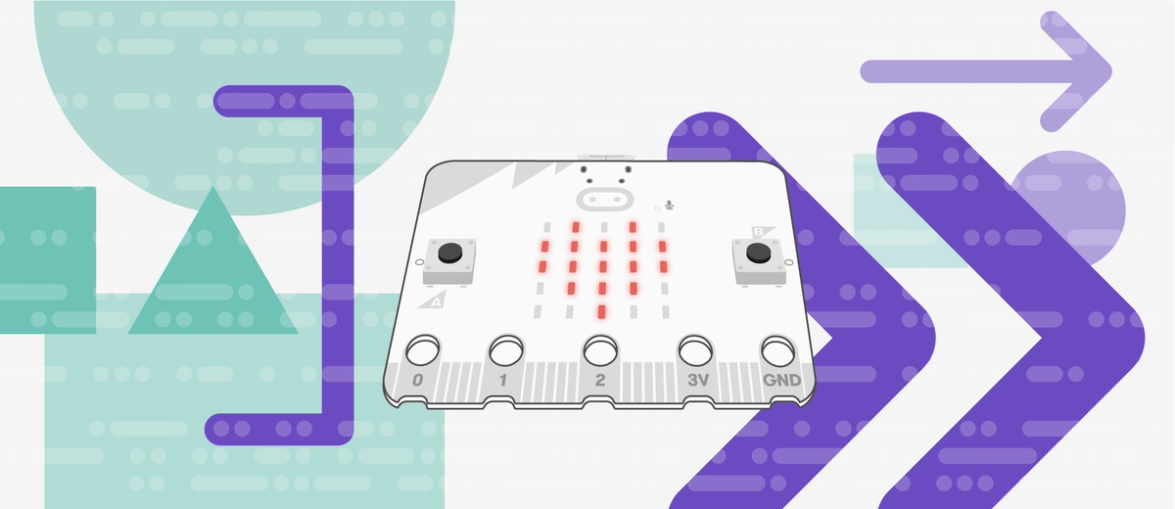
The new micro:bit Python Editor is designed to help students who are learning to code using a text-based language. It's full of tools to help you spend more time teaching, from modelling programming tasks to testing and developing code.
The editor is available in Chinese, English, French, Japanese, Korean and Spanish.

High school students learning with the BBC micro:bit
The new micro:bit Python Editor is designed to help you deliver your programming fundamentals lessons with the benefits of the micro:bit.
Physical computing with the BBC micro:bit brings technology to life in your students' hands. It takes programming beyond the screen.
The micro:bit is proven to engage students with coding and motivate them to learn more about computer science. The purpose of this new editor is to reduce barriers to learning text-based languages and help you to teach.
The new editor's simulator allows you to model coding tasks to your students using a virtual micro:bit. Students can also use this to test, debug and iterate their program designs before putting their code on a real micro:bit.
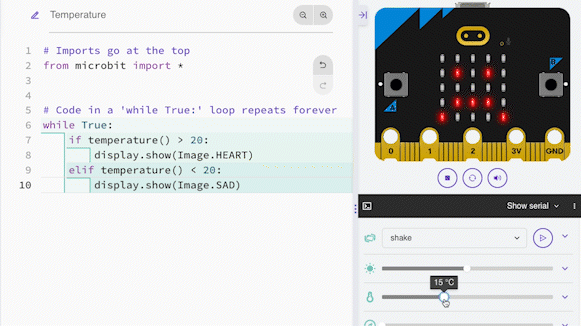
Using the simulator to test code responds to changes in temperature
The Reference section allows your students to learn programming concepts through short explanations and code snippets they can drag and drop straight into their projects. They can build their understanding by modifying code snippets to fit their own project ideas.
Click on the headings to explore features of the new micro:bit Python Editor designed to give students quicker success with text-based programming:
As well as the Ideas in the editor, there are dozens more quick projects on the micro:bit website available to code in Python. Here are three good ones to try first:

Recreate a classic game with two micro:bits
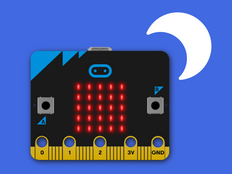
Create an automatic light that turns on when it’s dark.

Teleport a duck between micro:bits using radio