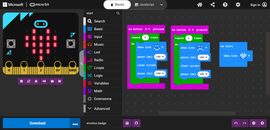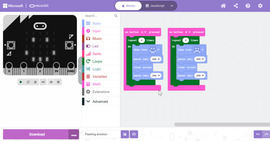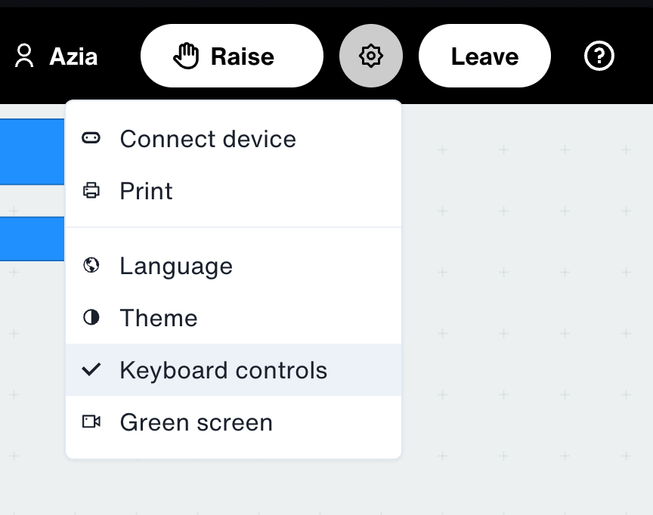Overview
The Microsoft MakeCode editor for micro:bit is designed and maintained by Microsoft in partnership with the Micro:bit Educational Foundation. It includes features that promote greater accessibility for everyone.
These features include:
- Keyboard controls (new in 2025)
- Immersive reader (for example for tutorial content)
- Zoom, responsive layout options and themes (including dark mode new in 2025)
- Screen reader support (for Javascript & Python only, screen reader support for block-based coding is in development for summer 2026 release)
You can find details of these accessibility features at:
We have provided some additional resources, particularly relating to getting started with keyboard controls, and answers to common questions in this page.
Keyboard navigation
In the July 2025 release, keyboard controls were added to the MakeCode block-based editor to allow programs to be created with a keyboard or assistive technologies.
How to turn on keyboard controls
Open a project in the MakeCode editor, and press Tab and then Enter to ‘Enable blocks keyboard controls’. Use Ctrl + / (Windows) or Cmd + / (Mac) to open and close the keyboard controls help in the editor.
More details of the functionality are provided within the Microsoft MakeCode Accessibility Statement. In addition, the resources below may be useful to help you get started.
Keyboard controls guide (PDF)
This guide is designed to be printed or shown on a second screen. It provides a visual guide to the keyboard controls.
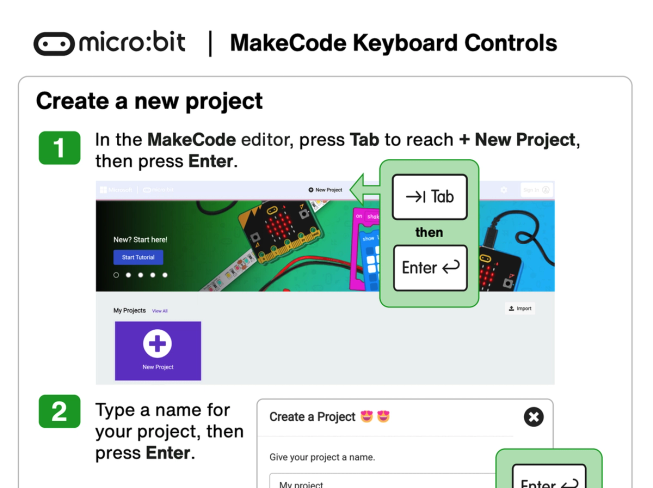
Getting started videos
These 3 videos provide step-by-step instructions to guide you through creating projects using only keyboard controls. Each video focuses on different keyboard control functionality:
- Getting started with keyboard controls. Turn on keyboard controls, create and edit a program and use the simulator.
- Using loops, on shake, show leds, and play melody blocks with keyboard controls.
- Using logic, play tone and temperature blocks with keyboard controls.
Note: These videos were created on a Windows computer. In most cases Mac users should use Cmd ⌘ instead of Control. In move mode, Mac users should use Option ⌥ instead of Control.
Visual accessibility
MakeCode offers adaptive layout and scaling to support high levels of zoom, as well as colour theming. These options can be helpful for students with a visual impairment as well as those with dyslexia or another condition that affects reading. Find out more via the links below.
Other resources
These teacher guides outline common barriers and provide concrete suggestions.


FAQs
General
Can I use a screen-reader with micro:bit MakeCode?
Can I use a screen-reader with micro:bit MakeCode?
Is any other help with reading or viewing the screen provided in MakeCode?
Is any other help with reading or viewing the screen provided in MakeCode?
Does keyboard navigation work in MakeCode within micro:bit CreateAI?
Does keyboard navigation work in MakeCode within micro:bit CreateAI?
Does keyboard navigation work in MakeCode within micro:bit classroom?
Does keyboard navigation work in MakeCode within micro:bit classroom?
MakeCode keyboard controls
Who can benefit from keyboard controls?
Who can benefit from keyboard controls?
How should I get started using keyboard controls?
How should I get started using keyboard controls?
For keyboard navigation, should I use block-based or text-based coding?
For keyboard navigation, should I use block-based or text-based coding?
Can I navigate the Microsoft MakeCode block editor using the keyboard only?
Can I navigate the Microsoft MakeCode block editor using the keyboard only?
What are the current limitations and workarounds?
What are the current limitations and workarounds?
How do I turn on keyboard controls in MakeCode?
How do I turn on keyboard controls in MakeCode?
Is there a quick way to navigate between areas like the workspace, simulator and toolbox?
Is there a quick way to navigate between areas like the workspace, simulator and toolbox?
Getting involved
How can I provide feedback?
Please send your thoughts, ideas, and comments to us at accessibility@microbit.org. We welcome feedback on improvements that could be made to the keyboard controls or suggestions for additional resources that would help students to learn how to use the keyboard controls.
To get involved with the Foundation's latest user research activities, including work to improve accessibility, join our research community where the current focus is on accessibility.