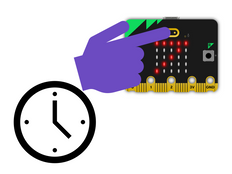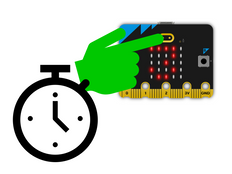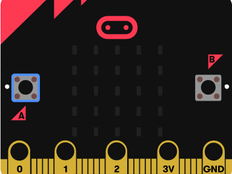Step 1: Make it
What is it?
Add another expression to an emotion badge project using the new micro:bit's touch logo sensor as an extra button
Introduction
Coding guide
What you'll learn
- How computers take inputs, process them using code and create different outputs
- How to use the new micro:bit's touch logo like a button input to trigger outputs
How it works
- This program senses if you press button A and shows a happy face icon on the LED display output.
- It senses if you press button B and shows a sad face on the LED display.
- If you touch the gold logo on the front of the new micro:bit, the program detects your finger and shows a surprised face on the LEDs.
What you need
- new micro:bit with sound (or MakeCode simulator)
- MakeCode or Python editor
- battery pack (optional)
Step 2: Code it
Step 3: Improve it
- Change the icons that appear, or draw your own to show different emotions.
- Create an animated sequence of faces when you press each button.
- Add different sounds that match each emotion.
This content is published under a Creative Commons Attribution-ShareAlike 4.0 International (CC BY-SA 4.0) licence.