Step 1: Make it
What is it?
Finding it hard to decide or agree on what to do? Use arrays to create a micro:bit program that chooses for you!
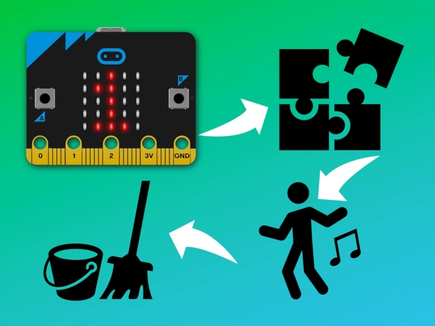
How it works
- Your micro:bit stores the list of your possible activities in a list (or array) called 'options'. Arrays are really useful ways of storing data in lists.
- When you press button A it chooses an item from the list at random and shows it on the LED display.
- Using an array makes it really easy to modify the code to add more options to the list.
- Because the code measures how long the array is, you never need to modify the random number code, you can just add things and take things away from the list.
- It picks a random number and stores it in a variable called 'choice'. The number will be between 0 and one less than the length of the array because computers usually start counting items in arrays from 0. 'PE with Joe' is item number 0 in the list, the last item 'bake a cake' is item number 5, but the array is 6 items long.
What you need
- micro:bit (or MakeCode simulator)
- MakeCode editor
- battery pack (optional)
Step 2: Code it
Step 3: Improve it
- Customise it by putting your own activities in the code.
- How could you make it more likely to pick your favourite activity?
- Try writing the same program in Python.
This content is published under a Creative Commons Attribution-ShareAlike 4.0 International (CC BY-SA 4.0) licence.


